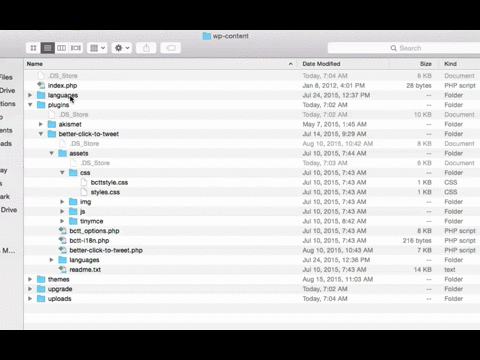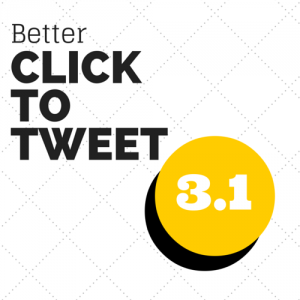Here’s the question to ask a potential developer before they make you a WordPress website:
So, what have you contributed to the WordPress community?
The only reason I’d recommend foregoing the question is if they are charging you north of $3,000–$5,000. But even then, the question is still valid.
I’m not saying that all developers who charge relatively small amounts of money are bad developers. But I am unflinchingly saying: some of them are.
You need a litmus test. The above question is the test I’m proposing.
Here are some sample answers you are looking for:
“I’ve written and actively support XX plugins that are in the official repo (or github)”
or
“I’ve regularly attended the core discussions on slack”
or
“I’m a beta tester with XX tickets in the last beta.”
or
“I help with the Polyglots team to translate WordPress into other languages”
or
“I’m a theme reviewer”
or a number of other valid responses. The only thing that you can’t accept is “I haven’t really, I just make websites.”
Now, there are going to be some really top notch developers who can’t pass this litmus test, some gals and guys who can code circles around me, to be sure.
But none of the low quality shysters will be able to pass this litmus test (or you are at most one quick email, followup question, or Google search away from uncovering their rouse.) If someone says, for example, that they actively support their plugin in the official repo, you can ask for the link to the support forums and see how many users agree with you.
Short of an official test or third-party certification, this is the best way to begin to weed out the chaff in the “WordPress Expert” field.
The sad truth: you as a small business owner have been hoodwinked. You are being sold Candy Apple Red lemons.
What’s the point of a website? Why do you have it? What are your short-, medium- and long-term goals with the site?
If your goal is no return on investment, with a side order of being hacked and promoting male enhancement drugs, then by all means pay somebody once for a website, and then don’t pay attention to it for two years.
If your goal is no return on investment, with a side order of being hacked and promoting male enhancement drugs... Share on XBusiness owners are busy. It’s in the name. You aren’t dumb, you’re simply ignorant. You’re like me at a chainsaw repair shop. They could tell me that “saw serum” is a thing that is required by federal law and costs $40, and I’d just nod like a dashboard bobblehead at a stop sign. I’m very smart, but I know nothing about chainsaws.
You are very smart, yet somehow this prevailing thought process has taken hold: (1) get a website, (2) rank—presumably magically—in a Google search for your highly competitive niche, and (3) business will just fly in from the flood of traffic.
Worse yet, you’ve been sold the pack of lies that a $400 website on $3/month hosting can do that, with no attention or further investment from you.
Lies.
One problem: a $50 theme the “developer” purchased and tweaked makes your site look really good. That, to your untrained eye, makes their site look just as good as a $3,000 one, so why pay so much more?
Candy Apple Red lemons.
You’ve confused “pretty website” and “profitable business tool.”
The worst part of the whole deal? There are web “developers” out there who can talk fast and sell well who are trying to convince you that everything I’m saying is a lie.
I’ve been on both sides of this thing. A project management client of mine has a website that ranks really well in Google for a very competitive niche. You know how much money she puts into that site to rank well in her target keywords? About $2,000 per month between writers, editors, social media managers, and me (project manager).
There is no short cut to ranking in a Google search: high quality content, focused attention, and time. All of those cost money.
The long story short (my WordPress origin story is fodder for another post), I’m now smart enough to know how little I know, relatively.
When developers start to know how little they know, that’s the beginning of the real learning.
Which brings me back to the litmus test. If you are going to hire someone to make a website for you, and they are content to charge you $400 one time for it with no mention of a recurring cost, there’s a reasonably strong chance they have no idea what they are doing, or they don’t care at all about your business goals, or both.
What if there were a way to vet those developers?
My name’s Ben, and I actively support my two plugins on the official WordPress.org repository:
P.S. This post makes many of the same points as Mario Peshev’s great post on Medium. That post directly inspired this one, and it’s where I hoped his headline was going: address the end user. I think I also widened out his definition of “Contributor” beyond those who have contributed to core code. My goal was to write a post that talked more directly to our potential clients, and keep it under 1,000 words. (he said at word count 927.)